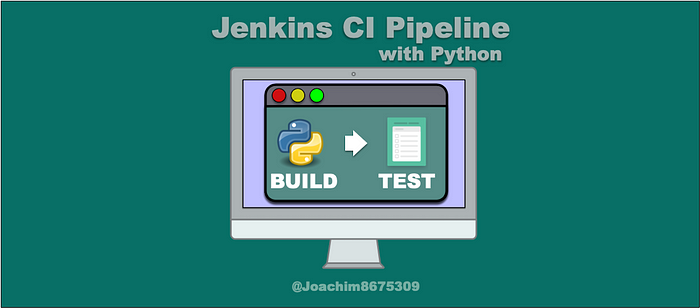
Jenkins CI Pipeline with Python
Building a Jenkins CI Pipeline with Flask + unittest
This is an introductory article about building and testing Python web api service with Jenkins CI (continuous integration) pipeline (using Jenkinsfile). For this process, I’ll demonstrate how to:
- build a small HelloWorld API with Flask, a popular web microframework originally released in 2010
- create some xUnit style unit tests for the service
- how to integrate this into Jenkins with JUnit test reporting support
This is a minimal material to get started, so we will only have a build and test stage. In professional setting, we would actually want to have a third stage called push, to conditionally push an artifact, the output of the CI, to an artifact repository, such as the CheeseShop (PyPI) site for a pip modules, or a Docker image to a Docker registry.
Part 1: The Web Application
The web application is a simple Hello World web application with essentially three routes: / , /hello/, and /hello/<name>, where name is any name you desire.
Get Python
First we need to get a Python 3 (Python 3.7.2 is the current version). I highly recommend using a python version manager like pyenv to install Python. I wrote a previous article on this topic:
I also recommend using something like VirtualEnv to keep pip packages installed for this project separate from system packages:
After installing Python and optionally initializing a virtual environment, we will need to install the Flask web-microframework as well as the WSGI (Web Service Gateway Interface) server Werkzeug. We can do this by creating a package manifest called requirements.txt and then installing the packages with pip using these bash commands:
cat <<-'PACKAGE_MANIFEST' > requirements.txt
Click==7.0
Flask==1.0.2
itsdangerous==1.1.0
Jinja2==2.10
MarkupSafe==1.1.0
Werkzeug==0.14.1
xmlrunner==1.7.7
PACKAGE_MANIFEST# install packages
pip install -r requirements.txt
The Application
For the application create a file called app.py with the following contents:
#!/usr/bin/env python
from flask import Flask
app = Flask(__name__)
@app.route('/')
@app.route('/hello/')
def hello_world():
return 'Hello World!\n'
@app.route('/hello/<username>') # dynamic route
def hello_user(username):
return 'Why Hello %s!\n' % username
if __name__ == '__main__':
app.run(host='0.0.0.0') # open for everyoneYou can try the server out with python app.py or with:
# make script executable & run service
chmod +x app.py
./app.py &# test the server
curl -i localhost:5000/
curl -i localhost:5000/hello/
curl -i localhost:5000/hello/Simon
Part 2: The Unit Tests
Before we tested the application with three routes: / , /hello/, and /hello/Simon. Now we can write some tests to test these routes.
Create the Tests
Run this in bash to create our test cases:
cat <<-'TEST_CASES' > test.py
#!/usr/bin/env python
import unittest
import app
class TestHello(unittest.TestCase):
def setUp(self):
app.app.testing = True
self.app = app.app.test_client()
def test_hello(self):
rv = self.app.get('/')
self.assertEqual(rv.status, '200 OK')
self.assertEqual(rv.data, b'Hello World!\n')
def test_hello_hello(self):
rv = self.app.get('/hello/')
self.assertEqual(rv.status, '200 OK')
self.assertEqual(rv.data, b'Hello World!\n')
def test_hello_name(self):
name = 'Simon'
rv = self.app.get(f'/hello/{name}')
self.assertEqual(rv.status, '200 OK')
self.assertIn(bytearray(f"{name}", 'utf-8'), rv.data)
if __name__ == '__main__':
unittest.main()
TEST_CASES
chmod +x test.pyCode Details
These tests will use a xUnit style of tests with the unittest library that comes bundled with the install of Python. To get started with unittest, you want to create a class that is inherited from the unittest.TestCase class, and then create methods that begin with test_ prefix for each of your tests.
In this example, we need to create a setUp() method that uses your instances of the Flask class, and call the instance_name.app.test_client(). As our instance is called app (from app.py), we will then use app.app.test_client(). This way when calling the self.app.get() method, it will utilize your instance of the Flask class from your code logic.
The test_client (app.test_client()) is a method provided the Flask application object, which creates a test client for the application. This is what we use in conjunction with unittest and asserts.
When calling the get() method, the data returned is in the bytearray, so we must use b-string or b'string' for comparisons. In one of the tests, test_hello_name(), we use an f-string (f'string') with the mock data of Simon, which we coerce to a bytearray for the final comparison.
Running the Tests
To run the tests, we simply run something like:
./test.pyWe’ll get some output like this:
Running tests...
--------------------------------------------------------------------
...
--------------------------------------------------------------------
Ran 3 tests in 0.009s
OKPart 3: The Jenkins Pipeline
Now that we have our web application and unit tests, we can create a Jenkins CI Pipeline by creating a Jenkinsfile. The Jenkinsfile is a Groovy script, and can use a DSL-like syntax to define our stages and shell instructions.
The Jenkinsfile
We’ll have two stages: build and test for our current pipeline. Use this bash command to create the Jenkinsfile:
cat <<-'JENKINSFILE' > Jenkinsfile
pipeline {
agent { docker { image 'python:3.7.2' } }
stages {
stage('build') {
steps {
sh 'pip install -r requirements.txt'
}
}
stage('test') {
steps {
sh 'python test.py'
}
}
}
}
JENKINSFILEWhen this is used by a Jenkins agent, it will download a Docker image with Python environment installed. For build and test stages, the pipeline will run a shell command, similar to have we have already ran in our previous steps, in the Python container.
Running a Jenkins Server Locally
Jenkins has docker image that contains everything we need for this project. We can run this container for all of our Jenkins needs. I have a tutorial on running this locally in your development system, as long as you have Docker installed.
Import the Project
After logging in to your Jenkins server, you’ll want to import a pipeline. This code will have to be checked into a Git repository (or other Source Code Manager), and then configured to fetch the Jenkinsfile from that repository.
I have a small project you can use with the code for this repository:
Test Report Integration
Jenkins has the ability present test results in a graphical visual way, as long as you can output the results in a JUnit format. JUnit is a popular xUnit type of test framework, and JUnit output format (an XML file) is ubiquitous test reporting. Essentially, any CI (Continuous Integration) solution will support this format, including Jenkins.
For this integration, we can use the XMLRunner library, and pass this as our test runner to the unittest.main() method.
Update these few lines at the bottom of the script test.py so that it looks like this:
if __name__ == '__main__':
############# Add these lines #############
import xmlrunner
runner = xmlrunner.XMLTestRunner(output='test-reports')
unittest.main(testRunner=runner)
###########################################
unittest.main()This will import a library called xmlrunner and do a unittest.main() run with XMLTestRunner. After, will do another run to show output to the standard output. This will generate test reports in the test-reports directory.
We need to update the Jenkinsfile to have a final post step in the test stage, that tells Jenkins where to find the JUnit test report. Update Jenkinsfile to look like this:
pipeline {
agent { docker { image 'python:3.7.2' } }
stages {
stage('build') {
steps {
sh 'pip install -r requirements.txt'
}
}
stage('test') {
steps {
sh 'python test.py'
}
post {
always {
junit 'test-reports/*.xml'
}
}
}
}
}In Jenkins, run this pipeline again, and you’ll see results under the Test link in the Blue Ocean interface.
Final Thoughts
There you have it, we did the following with this tutorial:
- Created a Flask web api application
- Created Unit Tests with JUnit reporting integration
- Created a pipeline (
Jenkinsfile) that will run the tests and provide visual feedback in Jenkins.
In a professional setting for Flask or Python applications, we would want to also add a few things, which were not covered in this tutorial:
- Code commit to main or release branch: when tests pass, push an artifact, such as pip package or docker image, or an artifact repository
- Submission of pull/merge request: run tests and provide feedback to git server, such as GitHub or GitLab, and block submission approval if tests fail.
For visual feed back to the a git server, like GitHub or GitLab, you’ll need to use a combination:
- webhooks on those services
- token generated with authorization to access the repository (or an account with access)
- Jenkins plug-in (GitLab plugin and GitHub plugin)
I hope this was useful. Happy hacking.
